Getting Started¶
Quick Start¶
The first time you start HexChat you’ll see the Network List as seen below:
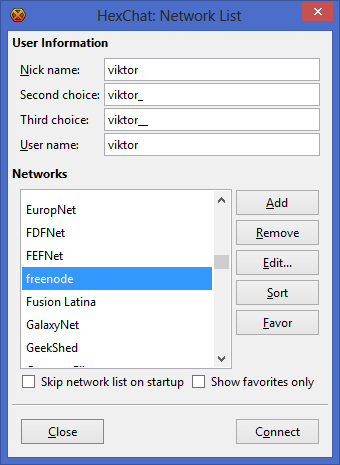
Here you can specify your global logon details. The Nick name will be your name visible in IRC channels (or second/third choice if it’s already taken), and the User name is how you identify yourself to the server. You can pick a server from the default list, or if it’s not there, you can add your own by clicking the Add button:
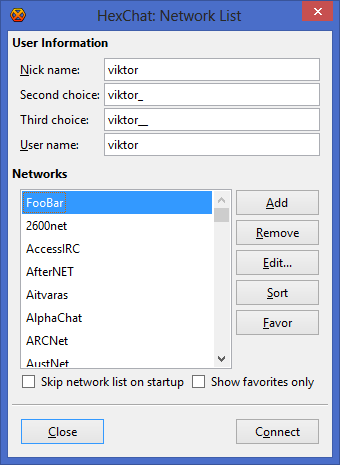
After you named it, click Edit… and specify the details of your connection. You need at least the following information to join to a certain group of people:
- server address
- server port
- channel name
You can see an example below:
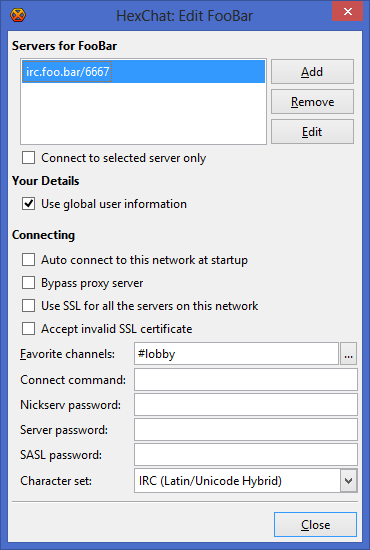
In this example, the server address is irc.foo.bar and the port is 6667. The channel of choice is #lobby. Favorite channels are joined to automatically upon connecting to the network. After you finished editing, click Close to return to the Network List. Now select the network you want to connect to and click Connect. After a successful connection you’ll see the following window:
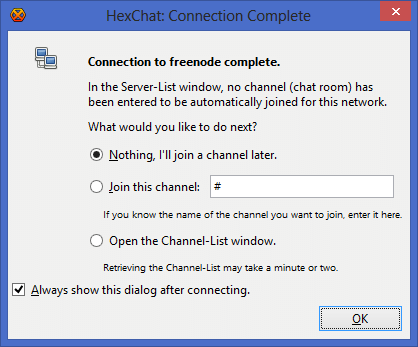
If you don’t want to join a channel just yet, leave it as it is. If you know the channel name already, specify it with the second option. In case you want to browse through the channel list, select the third option. Then press OK to close this window. After you successfully joined a channel, you should see something like this:
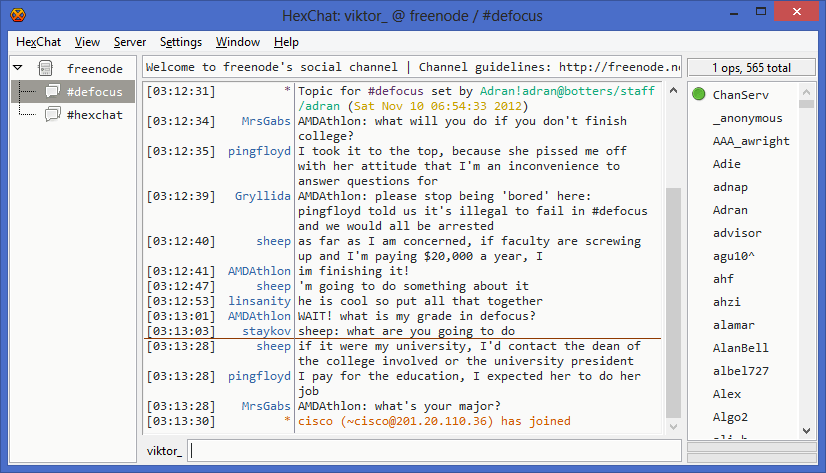
That’s it, you’re online. Now you can learn more about HexChat and customize it for your needs. This website is a good starting point, but you can find a lot more on the net. Have fun!
Frequently Asked Questions¶
- Frequently Asked Questions
- How do I migrate my settings from XChat?
- How do I autoconnect and join a channel on start?
- How do I auto-reconnect after my computer wakes up from being in sleep/hibernate mode?
- Why are channels joined before identifying?
- How do I change what browser is opened?
- How do I connect through a proxy?
- How do I show @ and + in front of nicknames that are Op and Voice when they talk?
- How do I set different ban types?
- Why does the timestamp overlap some nicknames?
- How do I hide join and part messages?
- Why doesn’t DCC send work behind a router?
- How do I execute multiple commands in one line?
- I get this error: « Unknown file type abc.yz. Maybe you need to install the Perl or Python plugin? »
- How do I play sound files on certain events?
- How do I auto-load scripts at startup?
- How do I minimize HexChat to the System Tray (Notification Area)?
- How do I start HexChat with…?
- Where are the log files saved to?
- Why do config files and logs appear as a single line?
- How do I rotate log files every so often?
- Where did the Real Name field go?
- Why don’t beep sound alerts work?
- How do I type Unicode characters?
- How do I add a network to the official list?
Changelog¶
- HexChat ChangeLog
- 2.14.2 (2018-08-29)
- 2.14.1 (2018-03-13)
- 2.14.0 (2018-03-10)
- 2.12.4 (2016-12-10)
- 2.12.3 (2016-10-22)
- 2.12.2 (2016-10-08)
- 2.12.1-2 (2016-05-06)
- 2.12.1 (2016-05-01)
- 2.12.0 (2016-03-12)
- 2.10.2 (2014-11-25)
- 2.10.1 (2014-07-28)
- 2.10.0 (2014-06-01)
- 2.9.6.1 (2013-09-15)
- 2.9.6 (2013-09-11)
- 2.9.5 (2013-04-01)
- 2.9.4 (2012-11-11)
- 2.9.3 (2012-10-14)
- 2.9.2 (2012-10-05)
- 2.9.1 (2012-07-27)
- 2.9.0 (2012-07-14)